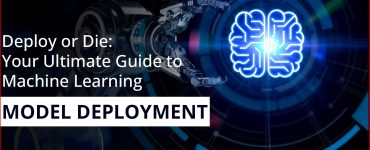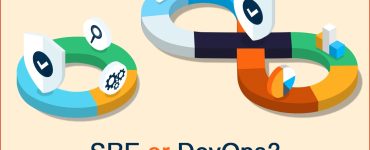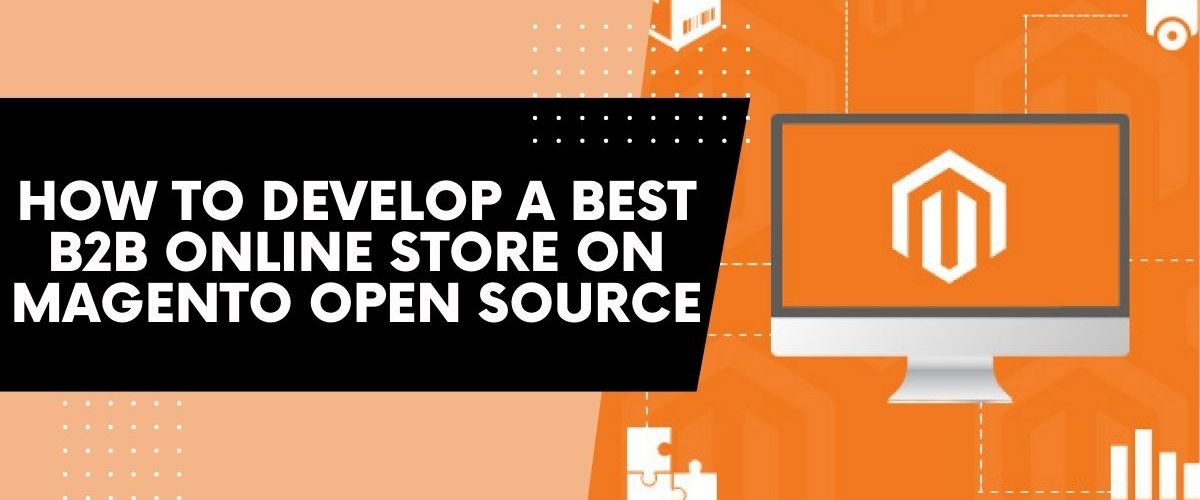
How To Develop a Best B2B Online Store on Magento Open Source
B2B eCommerce is currently expanding constantly. In addition, a growing number of B2B online stores are going online to keep up with emerging technology and offer clients the best possible buying experiences, particularly during the worldwide pandemic.

What should you, therefore, do before opening a B2B online store?
The first and most crucial stage is to select a good platform from a variety of choices, such as Magento or Shopify, BigCommerce or Salesforce, etc.
Choosing Magento is perhaps the smartest move you could have made if you’ve opted to dominate your own eCommerce sector. Long before Adobe acquired it in 2018, it was one of the most adaptable eCommerce systems available, and it continues to wow more than 250K merchants with fresh innovation potential and integration simplicity.
Learn how to create a Magento B2B online store in simple stages by reading on!
6 steps to develop a B2B online store on Magento
Step 1: Choose a reliable hosting
Hosting is the first step in setting up Magento. Your domain name has an impact on your company’s reputation, SEO rankings, and brand awareness. Consider your options carefully and choose a domain name that will last even if your company experiences an overnight boom.
Before agreeing to a hosting agreement, you should carefully review Magento’s server requirements. Pay close attention to the server memory because your Magento configuration will probably need at least 2GB of RAM as you scale. If you intend to integrate your store with payment engines, don’t forget to enable an SSL certificate.
Step 2: Get Ready to Install
It’s time to get your Magento Open Source once you have your hosting and domain name. Review the Magento installation roadmap to determine your next steps and carefully follow the instructions.
Now visit the Magento product page and download the required setup files to begin. Although the Composer method is the most popular among developers, you can also get the files for the Magento shop set up using Git, a zip/tar archive, or Composer.
The system will guide you through the necessary installation stages after checking your prerequisites, including:
- Building a Database
- Configuring the Web
- Customization of Store
- Setting up Magento
The administration configurations, such as your admin username and password and the URL route to your admin login page, must also be taken into account.
Step 3: Customize Your Magento Design
Every online store needs to have a mobile-friendly, attention-grabbing theme to attract customers. Numerous free and paid themes that are user- and SEO-friendly, cross-browser-compatible, and multilingual are available on the Magento marketplace. Simply choose one, get the access key, and paste it into your Magento store’s Extension Manager. Any theme or extension that has been bought from the Magento marketplace will show up in the Extension Manager and be installable with just one click.
You must upload theme files and folders to the server and configure them from the Admin panel in order to install a theme. Go to the Admin Panel > Content > Configuration > Edit to use and activate a new design. In the drop-down menu, choose your theme, then click Save.
Step 4: Set up the catalog
The essential elements of any B2B online store website are products, categories, and subcategories. You can easily add to, upload to, and manage your catalogs using Magento 2. Like many categories, subcategories, and goods as you like can be created.
Select Catalog > Products > Add Product to add a new product. Simple Product, Configurable Product, Grouped Product, Virtual Product, Bundle Product, and Downloadable Product are some examples of the several product types that can be produced.
You can enter the Product Name, SKU, Price, and other details. You can also write a product description, upload product photos and videos, select custom options, and add even more custom options.
By selecting System > Data Transfer > Import, you may also import products in bulk using a CSV file.
Step 5: Set up payment and shipping options
Payment and shipping methods have a big impact on the abandonment rate in the eCommerce market. Fortunately, Magento has extensive support for these two components.
Under Store > Setting > Configuration > Sales > Delivery Methods, the shipping methods configuration may be found. You will complete all shipping option settings for your Magento 2 store that you want to allow. Additionally, you can select a maximum product quantity for different shipping addresses as well as enable multiple shipping addresses.
Numerous payment options are accessible, including PayPal, Braintree (preferred), Klarna, Amazon Pay, check/money order, bank transfer, cash on delivery, etc., under the Payment Methods bar.
You’ll need to configure integrated payment gateways and set up your own payment methods. Additionally, you can increase payment possibilities by integrating APIs or third-party payment modules.
Step 6: Launch and Test
A test launch is the last step before you can launch your store and exhale in relief. Measure the speed of your website and make the necessary optimizations. Verify the responsiveness of the theme and any potential code flaws. Verify that the platform and any installed extensions do not clash with one another.
To evaluate your store, make the necessary adjustments, and then launch it, use a staging environment.
With a few simple adjustments completed in a few hours, Magento 2’s robust eCommerce platform gives you the ability to launch a B2B online store. However, you will have to work harder to make daily improvements to your store.
Are you prepared to take your first step into a thriving market by building your own Magento 2 store with our comprehensive guide?